
AA SMART TEEN AND ADULT DRIVING SCHOOL, LLC
How to Create Your TxT Account
Welcome to Texas by Texas (or TxT for short). TxT is your account for Texas government services. It’s an easy, fast, and convenient way to take care of driver license/ID services like renewal, upgrade, address change, replacement, and more!
Ready to get started? First, make sure to have this information handy.
- Personal Email Address
- Mobile Phone Number
- Current Texas Driver License or ID
- Social Security Number
Remember, TxT is for you! Please don’t create an account for someone else.
Got everything? Let's go.

Start at TXT
Type txt.texas.gov into your internet browser and click “Create Account.”

Check What You’ll Need
See a summary of what you need to set up your account.

Verify Your Email
Enter and confirm your email address. You’ll get a verification code in your inbox if you don’t see it, check your spam folder. Enter this code to verify your email address.

Create a Password
Choose a strong password. TxT also uses multi-factor authentication (MFA) to help keep. your account safe.

Verify Your Phone Number
Enter your mobile phone number. You’ll get a text verification code. Enter this code to verify your phone. If you didn’t get the code, wait 30 seconds, then click “Resend code” to request another one.

Confirm Your Identity
Enter information from your current Texas driver license or ID, as well as your Social Security Number. Review and accept TxT’s Terms and Conditions to continue

Choose a strong password. TxT also uses multi-factor authentication (MFA) to help keep. your account safe.
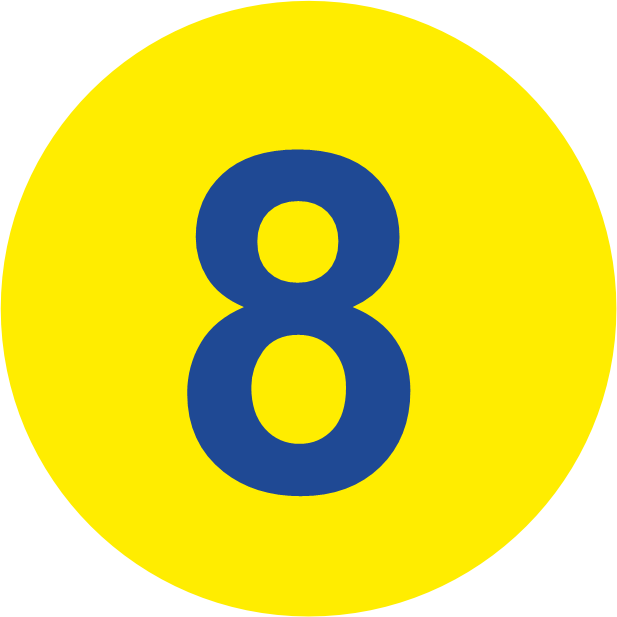
Verify that the Texas driver license or ID information matches your current card. If everything is correct, click “Confirm and finish.”

Congratulations! Now you’ve got an easy, fast, and secure way to manage many Texas government services.
Got everything? Let's go.
Visit texas.gov/help for TxT frequently asked questions or ways to reach the Texas.gov Help Desk for assistance.

